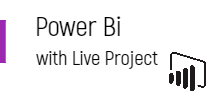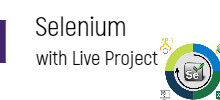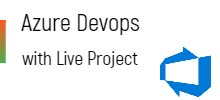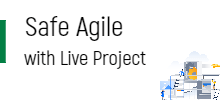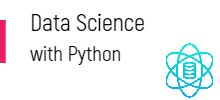Skip to content
Description
Introduction
Reducing data headaches
What you should know
Our project: Creating an advanced Power BI dashboard
How the Power BI Platform Works
Understanding the Microsoft update process and Power BI Desktop vs. Pro
Comparing Power BI to Tableau
Working with Data
Employing efficient data strategies
Importing and transferring data imported from an Excel, CSV, or TXT file
Importing online data sources
Uploading from a folder of data
Querying a database
Uploading a PDF
Query Editor
Transposing data tables
Unpivoting data
Appending data
Splitting fields and columns
Formatting data with text formulas
Creating conditional formulas
Filling up or filling down functionality
Creating calculated formulas
Introducing the M language
Joining data tablesHIERARCHIES& FILTERS
Grouping and Binning with Fields
Bin Size and Biz Limits (Max, Min)
Creating Hierarchies. DrillDown Reports
Drill Thru Reports and Conditional Filters
Expand, Expand All Down, Goto Next Level
Drill Up, Drill Down. Exclude & Include
See Data, Export Data, See Records Options
Filters : Types and Usage in Real-time
Visual Filters, Page Filters, Report Filters
Drill-thru Filters with Hierarchy Levels
Basic, Advanced, TOP N Filters – Usage
Filtering at Category Level, Summary Level
OLTP and OLAP Databases with Power BI
On-premise & Azure Cloud Database Access
Import and Direct Query with Power BI
Connect LIVE options with OLAP Databases
DAX Language
Introducing DAX
Introducing DAX measures
Understanding DAX measure logic
Evaluating DAX measures
Leveraging the CALCULATE functionality
Understand how filters work in CALCULATE function
Leveraging the ALL function
Understanding the FILTER functionality
Introduction to DAX Formulas
Creating a separate table for measures
Creating a table using GENERATESERIES formula
Leveraging the POWER function
Leveraging the DIVIDE function
Introducing parameter-harvesting functions
Introducing the X-factor functions
Utilizing the X factor (SUMX, COUNTX, etc.) for ranges
Utilizing quick measures
Advanced DAX Calculations
Creating a date table using a formula
Filtering between tables
Utilizing IF statements with conditional functions
Creating dynamic measures
Introducing the DATEDIFF measure
Working with disconnected tables
Leveraging the BLANK function
Using variables in formulas
DATESBETWEEN and the X functions
Introducing the DATEADD date calculations
Introducing the MTD, QTD, and YTD date calculations
Graphing and Dashboard Design
Leveraging chart design
Sharing your work with others
Create Visualizations and Reports
Create and arrange visualizations
Create text visuals: Cards, table, and matrix
Create and format chart visuals
Use slicers to filter visuals
Get and use a custom visualization
Create map visualizations
Share Your Work
Publish to the Power BI service
Republish a dataset to the Power BI service
Refresh and remove datasets and reports
Share and unshare reports
Publish from Power BI Desktop
Share Data with Colleagues and Others
Overview: Sharing reports and dashboards
Publish a report to the web
Manage published reports
Share a dashboard
Create an app workspace and add users
Use an app workspace
Publish an app
Create a QR code to share a tile
Post navigation
Scroll Up