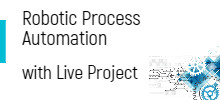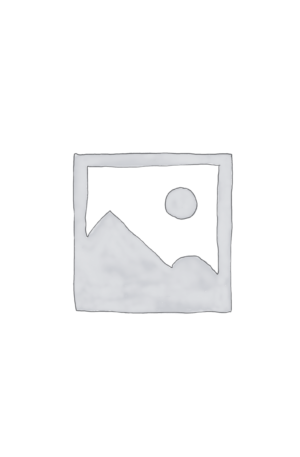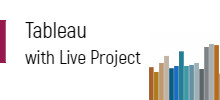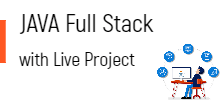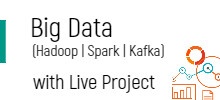RPA
Description
Welcome to Next Era of Computing through Robotic Process Automation, Artificial Intelligence & Machine Learning
There are many tools in Market and there are many new tools coming. If we restrict only tool level knowledge, then there won’t be enough opportunities as tools are evolving fast and each enterprise is adopting one tool at the most. Given these challenges, the curriculum is quite well carefully designed such as way that Freshers and senior roles can secure the place in evolving. The complete curriculum is very precisely designed to help all the levels. During the training, we are going to cover in-depth analysis on Word largest commercially deployed tool Automation Anywhere and then we will compare how it’s different to Blue Prisim, IPSOFT, WinAuto and UIPath. This knowledge helps to crack the Business Analyst role or Automation development roles. For senior roles we extensively cover how to SPOT the automation use case, how to carry out the prioritization, what is the investment we need to make, what are the Returns will get and associated business case. Etc,
Over and above, we will cover about the Artificial Intelligence. This is another evolving area where we are augmenting humans with machines. In this session, we are going to cover about how this AI work and how it’s different from traditional management tools. We will also build one chat bot and show how it works in real time. Will also cover couple of use cases
Machine learning is another capability that world is moving towards. Data is coming from every where and traditional tools won’t be able to read that at massive scale. In the session we are going to cover about the key basics on the machine learning and how it will help in demanding world.Following topics covers the Key Fundamentals then followed by the actual work
Fundamentals:
LESSON 1 – PROCESS MATURITY MODEL SUMMARY
- The Process Maturity Model path guides organizations toward automated business
- Steps in the model include: o Automation Pipeline
- Feasibility Analysis
- Complexity Assessment
- ROI Analysis
- Automation Design
LESSON 2 – AUTOMATION PIPELINE SUMMARY
- The Automation Pipeline helps in identifying and prioritizing processes eligible for
- There are two phases in Automation Pipeline: o Top-level Benefit Analysis
- Candidate Prioritization
- Process prioritization helps in identifying the best candidate for
LESSON 3 – FEASIBILITY ANALYSIS SUMMARY
- Feasibility Analysis determines if a process in the automation pipeline is: o Technically feasible
- Feasible within the estimated cost
- Going to be profitable
- Steps in the analysis include:
- Gathering the necessary resources
- Examining the process
- Understanding process logic
- Checking for elements that can prevent automation
- Checking for elements that need further testing
LESSON 4 – COMPLEXITY ASSESSMENT SUMMARY
- Complexity Assessment helps in determining the following factors: o Development Effort
- Standardization of Effort
- Complexity Assessment is performed in the fourth stage of Process Maturity Model – Basic Complexity
- The various prerequisites for Complexity Assessment include process, Complexity Calculator, Metric Definitions and Subject Matter Expert.
- The various metrics which help in Complexity Assessment are: o Manual Hours (Monthly)
- Personnel Quantity (People)
- Departments
- Technology Landscape
- Information Silos
- Process Steps
- Data Size (Records/Rows)
- Business Logic (Complexity)
- Deployment (Complexity)
- Standardize (Complexity)
LESSON 5 – ROI ANALYSIS SUMMARY
- Return on Investment (ROI) helps in analysing the returns that will be gained after investing in
- Return on Investment or ROI analysis is performed in the fourth stage of Process Maturity Model – Construct Business Case.
- The following inputs are required to perform ROI Analysis: o Save Manual Hours
- Improved Quality through Error Reduction
- Productivity Gain
- Business Agility
- Customer Satisfaction and Improved Brand
- Regulatory Compliance and Data Governance
- Estimated Cost of Solution
LESSON 6 – AUTOMATION DESIGN SUMMARY
- Automation design enables you to define the prerequisites, plans, workflows, and infrastructure in order to start the automation of business
- Automation Anywhere must be installed properly on the development machine along with all applications and permissions necessary to complete the process.
- You must make a list of all variables names needed for all input and output fields.
- You need to create an output template formatted for the
- You need to contact the necessary parties to ensure that the infrastructure is ready for
Bot Creator:
LESSON 1 – Recorders SUMMARY
- Recorders allow for the easiest way to create simple automation
- After recording a task using the Standard Recorder, changes can be made to it using the Task
- Recording and editing a task is much faster than creating the task manually using the Task Editor.
- There are two ways to start a new Recorder: o Using the Record button
- Use the New button
- There are four main types of Recorders: o Smart Recorder
- Screen Recorder
- Web Recorder
- Task Editor
LESSON 2 – Smart RecorderSUMMARY
- Smart Recorders work on object, co-ordinates, and image playback
- It uses Object Identification criteria (In AA -> Binoculars (user can select the criteria and make changes as well) to identify the
- Smart Recorders capture Window objects and controls such as:
- Text from drop-down menus, list boxes, buttons, and mouse click actions
- Status from radio buttons and check-boxes
- The components of Smart Recorders include: o Select Window
- Pause
- Resume
- Stop
LESSON 3 – Screen Recorder SUMMARY
- Screen Recorder is one of the three ways to create a
- Suits simple tasks involving mouse clicks and keyboard operations
- Requires to have the same OS and Screen Resolution
- Limits to static screens and simple desktops or Web applications
- Components of the Screen Recorders are: o Pause
- Resume
- Stop
- Saving a Task:
- Select a Directory
- Specify a Filename
- Select Save
LESSON 4 – Web Recorder SUMMARY
- Web Recorder enables automation of Internet-related task actions and features SMART Technology ideal for
- It records based on a provided URL and extracts single data, pattern- based data, and
- Web Recorder also navigates web controls, works as a browser-based tool, and supports IE 100%.
- The components of the Web Recorder include:
- URL, Extract Data, Extract Table, and Stop
LESSON 5 – Task Editor SUMMARY
- The Automation Anywhere Task Editor is a powerful component that contains hundreds of commands that you can use to create automated processes for your
- It allows you to Add, Modify, or Delete any command along with the line of code that was created:
- The Task Actions List allows you to insert commands and the Actions buttons allow you to manipulate commands with the following actions:
- Edit
- Delete
- Copy
- Paste
- The Variable Manager allows you to add, modify, and copy variables within the automation
LESSON 6 – Variables SUMMARY
- Variables are storage locations for known or unknown
- Information in the variable may change, but the variable name will not.
- All required actions in a task can support the use of variables; these actions include:
- Selecting
- Opening
- Working with files, folders, keystrokes, spreadsheets, logical conditions, and
- The components of Variables include the Variable Manager, which lists all Local Variables available within a particular task.
- There are two types of Variables:
- Local:
- Value – Holds a single value
- List – Holds multiple values in a single dimension
- Array – Holds multiple values in a table of rows and columns
- Random – Generates a random string or random
- Default/System:
- Prompt-Assignment – Temporary value type
- My-list-variable : Temporary list type variable
- System Variables – Displays all of the predefined System Variables/constants in Variable Manager | Show System Variables
- The actions of the Variable Manager include: o Copy/Copy All/Paste
- Add
- Edit
- Delete
- The components of Default Variables include: o My-list-variable
- Prompt-Assignment
- User Variables are useful when assigning a value to an existing variable that has been previously defined
- Values can be comprise variables, mathematical expressions, or something as specific as a path or an address.
LESSON 7 – Command Library SUMMARY
- The Command Library interface consists of numerous commands that are used to record and run various automation
- To record and run a specific task, select the required command or drag and drop it from the Task Editor pane onto the Task Actions list, where you can record and run the task.
LESSON 8- Loop Command SUMMARY
- The Loop Command is used to create loop structures in your automation task to automate repetitive
- The Loop Command contains a series of commands that are executed repeatedly until a specific condition is met.
- It allows any number of records to be automated – one at a time; and possesses a Start Loop and End Loop
- Following are the various components of the Loop Command o Times
- List
- Condition
- Each row in an Excel Dataset
- Each row in an Internet Explorer Table
- Each row in SQL query dataset
- Each file in a folder
- Each folder in a folder
- Following are the various components of the Loop Command o Each row in a CSV/Text file
- Each node in an XML dataset
- Each email message on server
- End loop
- Exit loop
- Continue loop
LESSON 9- Excel command SUMMARY
- The Excel command is one of the most powerful commands used in the scenarios that include:
- Copying data from one Excel spreadsheet to another
- Extracting data from an application to an Excel spreadsheet
- Extracting data from a website to an Excel spreadsheet
- Moving data from an Excel spreadsheet to another application
- Transferring data from Microsoft Access to Excel
- Transferring Excel data to a website form
- Deleting rows or columns in Excel
- Comparing two columns or two cells in an Excel spreadsheet
- Sorting data in Excel spreadsheets and deleting duplicate rows
- Running Excel macros as part of the complete, end-to-end processes
- The Excel command consists of the following sub-commands: o Open Spreadsheet
- Get Cells
- Set Cell
- Go to cell
- Delete Cells
- Activate Sheet
- Find/Replace
- Close Spreadsheet
- Save Spreadsheet
- Run Excel Macro
LESSON 10- Database Command SUMMARY
- Automation Anywhere enables you to transfer data between a database and other
- You can import or export data, in various formats, and convert data from
one format to another. For example, you might want to transfer and convert data while completing a data migration project.
- You can also transfer data from a custom database to a Microsoft Excel spreadsheet, or from one database to another in predefined formats.
- The Database Command provides the following sub-commands: o Connect
- Disconnect
- SQL Query
- Insert/Update/Delete
- Run Stored Procedure
LESSON 11- E-mail Automation SUMMARY
- The E-mail Automation command processes incoming emails by connecting to an email server, monitoring email activities, managing incoming emails, downloading attachments to the proper folders, and extracting emails & data based on conditions such as Subject, Sent From, Sent To, CC, Attachments, and
- The components of the E-mail Automation Command include: o Get All Messages
- Delete Message
- Send Email
- Delete All Messages
LESSON 12- String OperationSUMMARY
- The String Operation command enables you to manipulate a text string or extract part of a string and store it in a
- The String Operation command helps you to manipulate strings after capturing them..
- Following are the various components of the String Operation Command
- Before- After
- Compare
- Find
- Join
- Length
- Lower Case and Upper Case
- Replace
- Reverse
- Split
- Sub String
- Trim
LESSON 13- XML Command SUMMARY
- The components of the XML Command include: o Start XML Session
- End XML Session
- Insert Node
- Delete Node/Attribute
- Update Node(s)
- Validate XML Document
- Get Node(s)
- Save Session Data
- Execute XPath Function
- The XML command:
- Processes XML information generated from Web services and cloud computing applications
- Supports sessions, node editing, and XPath expression execution, based on a tree structure of an XML document
- Enables the automated task to navigate the tree and make selections based on various criteria
- Allows to capture data that has XML formatting and saves it to a specified location
LESSON 14- Terminal Emulator SUMMARY
- The Terminal Emulator:
- Allows access and control default, DOS-based actions of remote terminals
- Allows to send DOS commands like – dir, ipconfig, copy, recover,
- Allows to transfer the exact state of an application between tasks to optimize automation logic
- The Terminal Emulator command provides the sub-commands: o Connect
- Disconnect
- Send Text
- Get Text
- Set Field
- Get Field
- Get All Fields
- Wait
- Control
LESSON 15- PDF Integration SUMMARY
- The PDF Integration command takes the automation process to a new
- The PDF files are pervasive on the web, in email, and across all sizes and shapes of business and has become critical to automate routine
- Following are the various sub-commands of the PDF Integration Command: o PDF to Image
- Extract Text
- Extract Form Fields
- Merge Documents
- Split Documents
- Encrypt Document
- Decrypt Document
LESSON 16- FTP Command SUMMARY
- You can use the Automation Anywhere FTP/SFTP command to automate the following:
- Use FTP for file uploads and downloads
- Back up websites
- Use Secure FTP for secure remote file transfer
- The FTP/SFTP command includes the following options: o Connect
- Disconnect
- Put Files
- Put Folder
- Get Files
- Get Folder
- Delete Files
- Delete Folder
- Rename Files
- Change Folder
- Create Folder
LESSON 17- PGP Command SUMMARY
- The PGP (Pretty Good Privacy) command helps you to automate the process of encrypting and decrypting files for
- The PGP Command supports symmetric and asymmetric types of encryption.
- The PGP command provides the following sub-commands: o Encrypt Files
- Decrypt Files
- Create Keys
LESSON 18- Object Cloning Command SUMMARY
- The Object Cloning Command features SMART Technology used for desktop applications and websites and allows the user to “radar-lock” on an object and specify additional search criteria to uniquely identify
- This command uses the most customizable or adjustable technology and it captures objects based on a selected window title.
- The components of the Object Cloning Command include: o Object
- Coordinates
- Image
LESSON 19- Error Handling Command SUMMARY
- The Error Handling Command is used to handle errors while running a task and aids in debugging the
- The Error Handling Command has two sub-commands, the Begin Error Handling sub-command and the End Error Handling subcommand.
- The various error handling actions include, the Continue action and the Stop task
- The various Error Handling options include: o Take Snapshot
- Run Task
- Log data into file
- Send Email
- Variable Assignment
LESSON 20- Manage Windows Control Command SUMMARY
- The Manage Windows Control command allows you to capture Windows control properties such as, buttons, list box items, text-boxes, menu tabs, combo boxes, checkboxes, and
- It enables you to perform specific actions or assign to Variable Commands once the commands are captured.
- The components of the Manage Windows Control include: o Control Properties
- Select Actions
LESSON 21- Workflow Designer SUMMARY
- The components of the Workflow Designer include: o Start
- Run Task
- IF (Conditional)
- End
- Workflow Designer presents a high-level, graphical view of a business or an IT Workflow, with a representation of conditional logic and
- It features an intuitive, drag-and-drop interface to help design the workflows quickly.
- The Workflow Designer assists in designing and improving business workflows, enables building workflow diagrams in a graphical environment, and allows to be subsequently used to build and run automated
LESSON 22- Report Designer SUMMARY
- Report Designer features graphical reports that display the status of tasks and workflows, as well as the ROI over
- It assists in creating graphical reports of the tasks, workflows, ROI , and enables the exporting of reports to PDF, Excel, HTML, etc.
- Additionally, it displays the timeline, which shows how many tasks were created, modified, and
- The components of the Report Designer include: o Select Report Type
- Select Task
- Select Date Range
- The Report Designer lets you create two sets of reports: o Task/Workflow Run Report
- Task/Workflow Timeline Report
LESSON 23- Best practices SUMMARY
- There are certain best practices to be followed whenever we are automating a These practices help in creating robust and efficient automated tasks.
- Things to keep in mind:
- Recorder Hierarchy
- Automation-friendly formats
- Automation non-friendly formats
- Automation-friendly use-cases
- Automation non-friendly use-cases
- Tips and tricks while creating the bots: Wildcard, multiple variables, and Maximize Window
- Naming conventions for bots and variables
Machine Leaning:
- Linear Regression: Learn to implement linear regression and predict continuous data values
- Supervised Learning: Understand and implement algorithms like Naive Bayes and Logistic Regression
- Unsupervised Learning: Learn how to create segments based on similarities using K-Means and Hierarchical clustering
- Support Vector Machines: Learn how to classify data points using support vectors
- Decision Trees: Tree-based model that is simple and easy to Learn the fundamentals on how to implement them
Artificial Intelligence:
- Advantages
- Use Cases of Cognitive Services
- Natural Language processing and Salient features
- Frequently used APIs and how to use in real time
- Administering AI Applications
- How to use inBuit analytics in creating the use
- Process of integrating RPA with COG chatbot with sample use
Projects:
- Project 1 – Build BOT by automation one business process flow
- Project 2 – Build a chatbot using IBM Watson/Microsoft Azure